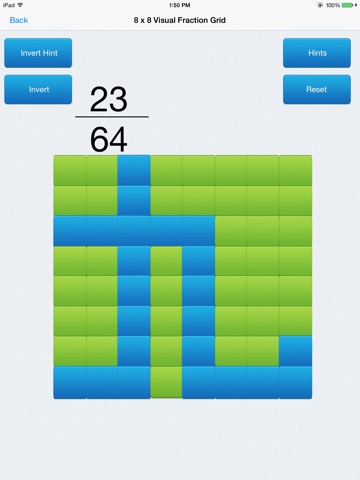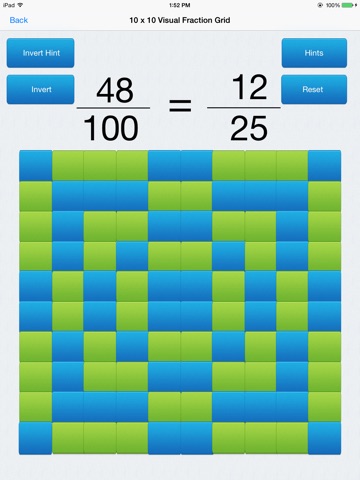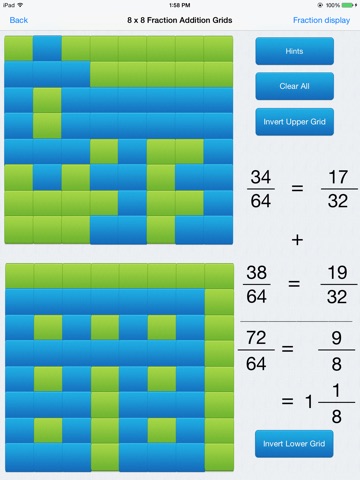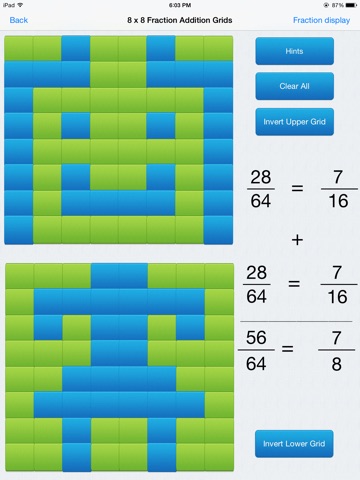
Fractions Visualized app for iPhone and iPad
Developer: Apex Technologies LLC
First release : 02 Nov 2014
App size: 15.4 Mb
Want to see fractions as potential works of ART?, In fact, as much as 1 x 10 ^ 30 ( 30 ZEROS!!! ) possible combinations
using a 10 x 10 colored button grid ?
How about 3 x 10 ^ 38 ( 38 ZEROS !!!! ) possible combinations
using 2 8 x 8 colored button grids ?
In addition, Do you have trouble visualizing the concept of
fractions or even having a difficult to grasp how to visualize
fraction addition / subtraction?
Well, this developer thinks so and based on his experience as a Math Tutor for about 15 years , developed Fraction Visualized as a way to visualize the concept of a fraction and using 2 same sized grids to visualize fraction addition and in turn he himself discovered that, along with several people he beta tested this app with, from meeting people in shopping centers ,restaurants , all the to colleges, found it be very engaging and fun way to learn/relearn fractions all over again . It works like this:
Starting from a small 1 button grid to a large 100 button colored grid ,
this app allows the user to learn the concept of fractions in a visual manner.
It does so with a series of plain colored button Grids without any markings on them. The 2 colors are green and blue ( Grid starts out all green , green : value = 0 blue : value = 1)
Then,:
1. Choose the size of the grid: from a 1 x1 button grid all the
way to a large 10 x 10 button grid by tapping on the appropriate item on the Home page.
2. A 1 to 100 button grid appears based on user choice on Home screen,On the first time the grid appears, all the buttons are green and the total value to top of grid is 0. ( value of green buttons is 0, value of blue is 1)
3. Tap any green button on the grid to change color of tapped button to blue and to add to total value by 1. Likewise tap the blue button to change the button back to green and subtract 1 from the total value.
4. If the value of the grid (numerator) is a factor of the grid size - the denominator ( ex. value is 48 and grid size is 8 ) the app will display the reduced (equivalent ) fraction on the right side of
the fraction, otherwise the the display disappears when the
numerator and denominator have no common factor.
5. Swipe Up or Down to grid panel or tap the invert button ( recommended for the 9 x9 and the 10 x 10 grids ) to invert the grid colors and to recount all the resulting blue buttons that appear. In addition, the app also reduces the updated fraction
if it possible to do so.
For the fraction addition sections , which consists of 2 same sized
grids, from 1 x 1 to 8 x 8 button grids
For both grids:
Steps 1 to 5 are the same for each grid, with 2 important
differences.
1. The app also displays the sum of both fractions
at the bottom as the buttons on either grid are tapped,
The app will also reduce the fraction, and if the fraction
is improper, will convert to a mixed fraction. All in real
time as the user interacts with the grids.
2. Step 5 is applied separately for the top and the bottom
grids.
Invert Top Grid - Swipe Up/Down in area around top Grid
-Tap invert Top Grid
Invert Bottom Grid - Swipe Up/Down in area around
bottom Grid
-Tap invert Bottom Grid
Using the above steps one can create a lifetime worth of art as well as learn about fractions, as this developer has discovered
while developing and testing this app.
In fact, one can create cool things with this grid such as flower patterns, Chinese characters,and more intricate patterns , some of those patterns actually have values that are multiples of the grid size.
In fact just for the 10 x10 button grid there are 2 ^ 100 = 1.26765 x 10^30
( That is 30 ZEROES!!!!!!!!! ) possible patterns to explore .
Have Fun !!!!